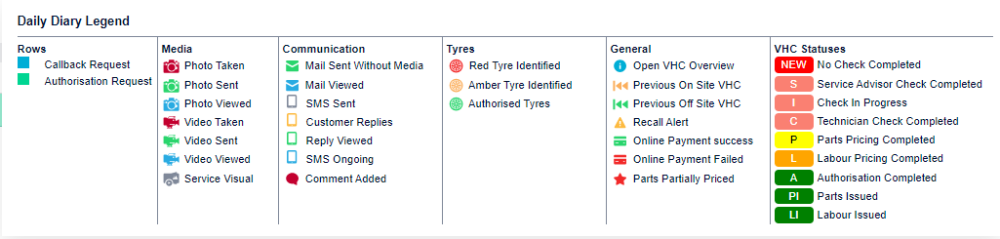- My screen is not loading correctly!
- Please log out of the system. From the Login screen please press CTRL + F5 on your keyboard and then proceed to login. Alternatively, follow your browser instructions on how to clear your cache fully.
- How do I reset my password from the login page?
- From the login screen, you can simply use the forgotten password link.
Click here for a visual guide Reset guide
- How do I reset another users password/pin?
- Anyone with Admin or manager access can do this from the User Settings in the menu on the left hand side of the home page.
Click here for a Visual guide.
- How do I add a new user?
- Anyone with Manager access to the system can do this from the Settings > Users .Click here for a Visual guide
- How do I edit, lock or remove a user in autoVHC?
- Anyone with Manager access to the system can do this from the Settings > Users .Click here for a Visual guide
- How do I update my labour rate?
- Manager or Admin access the settings menu, go into secure site setting, enter the password you used to login. Click labour rate and change the labour and save. You can add this for multiple brands Click here for a visual guide Reset guide
- How do I modify the VHC Template?
- Anyone with manager access to the system can Clone the current template and make changes to it. This is done from the Settings > Check Template screen within the system.
- What do the icons mean on the Daily Diary Screen?
- From the Daily Diary Screen click the ! icon to see the full legend which explains each icon and its various colours and meanings.
![]()
- How do I send a VHC back to the Technician?
- From the Daily Diary Screen, enter the job and choose the Complete Check tab. On this tab remove the tickbox in the upper right corner labeled Complete Check and then save. The VHC will now be at NEW status again meaning the technician and access it again.Click here for a visual guide
- How do I add a new Tyre Size / Make / Rating?
- Anyone with Manager access to the system can do this from the Settings Menu > Tyres screen.Click here for a Visual guide
- How do I configure what tyre depths are considered Red/Amber?
- Anyone with Manager access to the system can do this from the Settings > Site Settings > Tyre Depths screen to change the default tyre measurements for Red/Amber tyres. Click here for Visual guide
- How do I configure what Tyre Depths are available to the technician?
- Anyone with Manager or admin access can do this from the Settings Menu > Tyre depth Configuration.Click here for a Visual guide
- How do I update the VAT Rate?
- As a Admin or Manager user please use the setting icon on the main menu and enter site settings for VAT Rates. Click here for a Visual guide