Search Parts is activated in a modal, in the DMS search screen. To access the DMS Search screen, click on the VHC from the Current VHC screen and click on Price Parts.

Once in the Parts Pricing screen, click onto the Part that requires costing. This will open up another modal showing the Search via DMS button. Click this to get to the DMS Search section

Once in the DMS Search, there are three options. As this is about searching parts, we will want the ‘Part Search’ option. In this option are two radio buttons, one for Part Number and one for Part Description. The user must input a search criteria, quantity and category as these are mandatory fields.
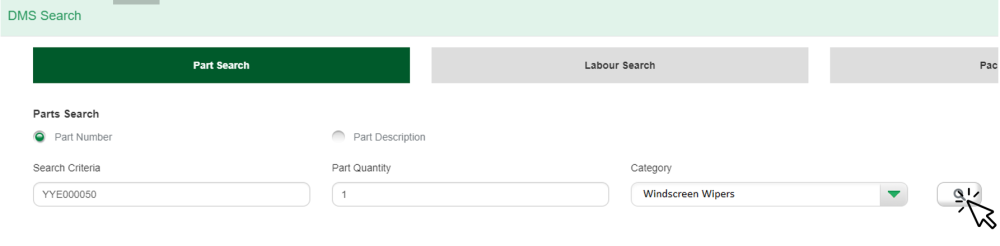
One you have inputted the search criteria; press the search button on the right hand side. This will show a list of results. In this example, there is one result for windscreen wipers. The user will need to select this by clicking on the row. This will add a tick into the tick box on the left hand side. The user then needs to click save.


